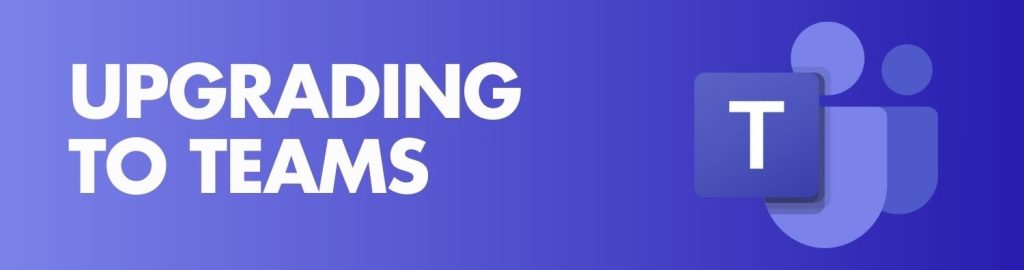Microsoft and Teams are Here!
We are pleased to announce that we have upgraded our virtual communication system from Zoom to Microsoft for 2024. You may have been in classes in Semester 2 that started on Zoom, but you can now expect to see most Online LIVE video class links take you directly to Microsoft Teams.
We are also now offering access to the Microsoft 365 Productivity Apps, including Word, PowerPoint, Excel and of course, Teams.
You will now have your own login to access these. Simply follow the steps below to find your username and set your account up.
If you need assistance, please book a meeting with one of the Student Support Team.